Hello. How may we help you?
-
Getting Started
- Configuring Your Management Module
- Create & Configure A New Organization
- Creating a Customized Address
- Mastering Advanced Search and Filters
- Understanding Your Organization's Homepage
- Understanding Role Function
- Dashboard Overview: Key Insights for Organizational Decision-Making
- Changing The Language
- Changing Your Password
- Editing Your Profile
- Feedback and Requests
- Frontier.cool Privacy Policy
- Managing Your Profile Menu
- Are all of my digital fabrics shared publicly?
- Does Frontier.cool’s TextileCloud™ offers a free trial plan?
- How do I change the language?
- How do I send feedback or make a request?
- How does Frontier.cool protect my privacy and keep my data secure?
- How does Frontier.cool’s TextileCloud™ accurately generate physical properties?
- How does Frontier.cool’s TextileCloud™ generates accurate texture maps?
- Why can't I download other people's 3D material files?
- Why is my asset upload unsuccessful or canceled?
- How does Frontier.cool’s TextileCloud™ generates environmental impact data with Eco-Impactor™?
- Accessing and Copying a Shared Collection
- Adding Assets to Collection in the Workspace
- Creating and Accessing Collections
- Creating and Managing a Private Digital Library on an Embed Page
- Managing Collections
- Managing Your Workspace
- Sharing Assets and Collections
- Edit Your Collection’s Cover Image
- Attaching Files to Support Asset Information
- Copying Assets To Group or Workspace
- Creating 3D Materials
- Creating 3D Materials for Fabrics with Mesh
- Creating Assets
- Creating Assets by Smart Upload
- Creating Assets with APEXFiz File
- Creating Assets with Multiple Fabric Sides
- Customizing Asset’s Cover Image
- Deleting Assets
- Digital Drape Overview
- Downloading 3D Material Files
- Editing An Asset
- Exploring the 3D Viewer
- Export Digital Library Data to Excel
- Importing TextileCloud™'s 3D Material Files Into CLO3D
- Integrate Your System With TextileCloud™ Using APIs (Application Programming Interfaces)
- Mass Data Update and Management
- Mass Upload Data
- Mass Upload Data with Multiple Fabric Sides
- Merge Material for Asset with Face and Back Side
- Navigating the Asset Library on Frontier.cool
- Printing an Asset
- Printing and Customizing Your QR Code Label
- TextileCloud™'s Supported 3D Material Files
- The Asset Library
- Understanding Texture Maps
- Updating Fabric Images with QR Code Labels
- Uploading Pre-Scanned Images
- Best Practices for Filling Mass Upload's Excel Template
- Frontier.cool's Fabric Physical Properties
- Unlock the Power of Eco-Impactor®
- Exploring the Key Features of the Thread Board on Frontier.cool
- Navigating Detailed Card Information in the Thread Board Module on Frontier.cool
- Navigating the Thread Board Module in Frontier.cool
- Start a DigitalThread™ Conversation
- Accessing Detailed Fabric Information on Frontier.cool
- Accessing Trade Events and Vendors on Frontier.cool
- Exploring the Sourcing Library Module on Frontier.cool
- Fabric Discovery and Information in the Frontier.cool Sourcing Library
-
開始使用
個人資料管理
團隊相關
工作區相關
Mood board 相關
布料資產相關
- 使用應用程式介面 (API) 將您的系統連接至 TextileCloud™
- 探索布料資產模組
- 如何操作布料資產模組
- 如何建立布料
- 如何使用智慧上傳建立布料
- 如何用上傳已預掃描影像建立布料
- 使用 APEXFiz 檔案建立數位資產
- 了解TextileCloud™所支援的 3D 布料檔案
- 如何建立3D布料
- 如何下載3D布料以供設計或生產流程所需
- 建立網格布料的3D Material
- 編輯您的數位布料
- 自訂布料資產的封面圖像
- 如何列印布料資產的Swatch
- 將布料資產複製到團隊或工作區
- 如何批量上傳以建立布料
- 如何大量更新布料資訊
- 了解紋理貼圖(6 Texture Maps)
- Digital Drape概覽
- 如何列印與客製布料的 QR Code 標籤
- 如何建立雙面或三層數位布料
- 時尚與紡織產業的永續轉型工具: Eco-Impactor®
- 如何刪除布料
- 探索3D檢視器: 布料採購、行銷和設計不可或缺的工具
- 如何使用QR Code標籤更新您的布料資訊
- 如何將TextileCloud™的3D布料檔案導入CLO3D
- 如何批量上傳雙面或多層布料
- 如何將正面布與背面布合併成雙面布
- 如何為布料新增附件使其資訊更為完整
- 如何將數位布料匯出成Excel檔
- Frontier.cool的布料物理數據介紹
- 如何填寫批量上傳的Excel模板
- 探索Frontier.cool的Sourcing Library 模組
- 探索Sourcing Library中的布料與相關資訊
- 了解Sourcing Library中布料的詳細資訊
- 了解Sourcing Library中的展會展示功能
- 如何註冊並登入 FabriSelect™
- 數位化您的布料採購流程-FabriSelect™
- 探索FabriSelect™ 的儀表板
- 如何使用FabriSelect™
- 如何用FabriSelect™ 建立和分享資料夾
- 如何在FabriSelect™ 建立會議記錄
Creating Assets with Multiple Fabric Sides
Introduction
In textiles, fabric often has multiple sides or layers, including a Face, Middle, and Back side. To indicate that a fabric has multiple sides or layers, follow these step-by-step instructions to create multiple fabric-sided in TextileCloud™.
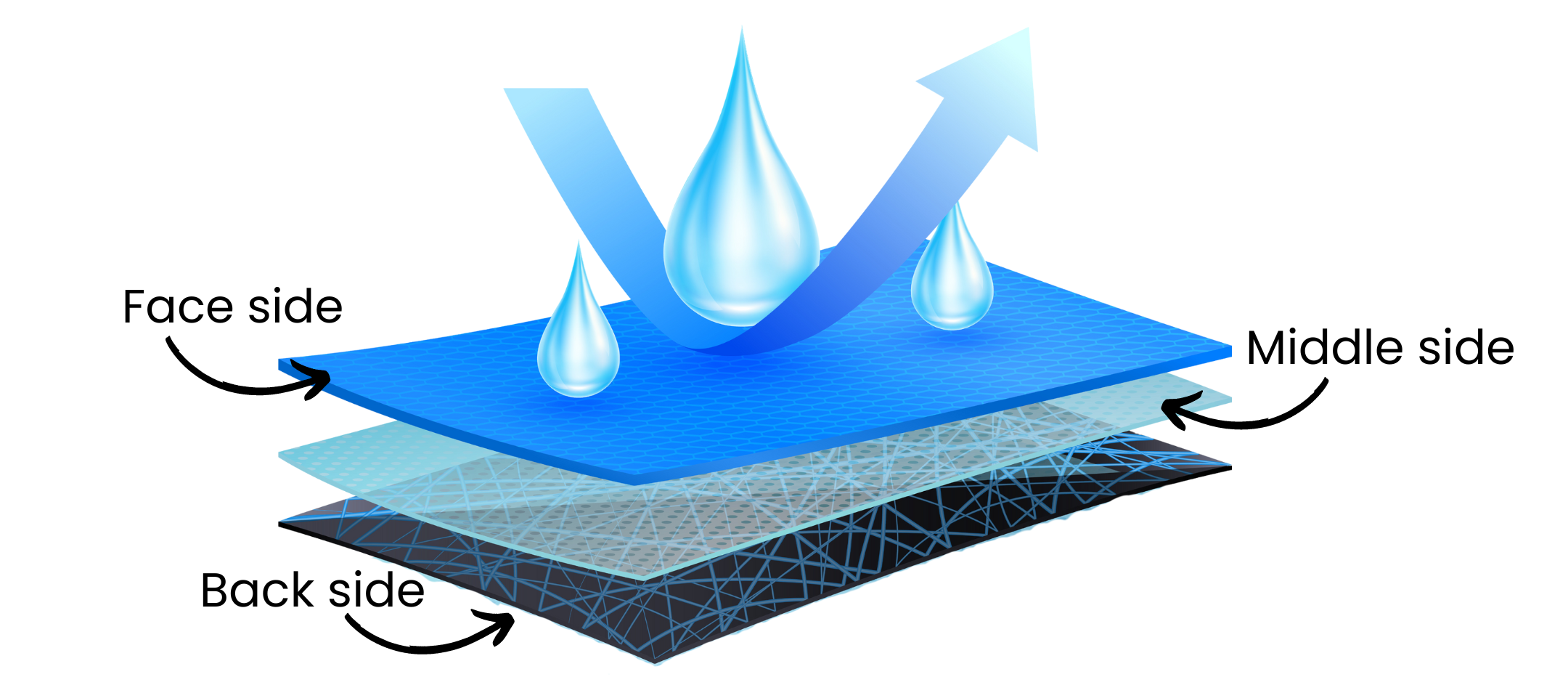
1. Creating 2-Sided Fabrics Using Smart Upload
Frontier.cool’s powerful AI model can intelligently recognize text and help you quickly and easily create digital assets for double-sided fabrics. Just follow the steps below to get started:
-
Prepare front and back pre-scanned fabric images of your double-sided fabric.
-
Make sure the image files meet the following requirements:
-
Scan size and orientation should be A4 vertical.
-
File format must be JPG, JPEG, or PNG.
-
Resolution must be at least 300 DPI.
-
-
Attach Frontier.cool’s standard back-side QR code to the back fabric image.
(Click here to get the QR code for Back Side).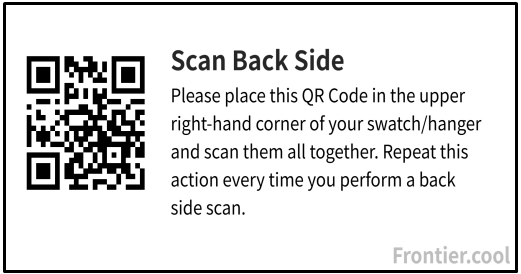
You can also find it by clicking Create Asset icon in the Asset Library, then selecting Feature Setting at the top-right corner of the screen. From there, click [Print the QR Code] under [Use QR Code for Back-Side].📝Important Note: This QR code for the back side is universal and can be used for all fabrics. When uploading both front (face side) and back side pre-scanned images together, make sure to select the front side pre-scanned image first, followed by the back side pre-scanned image with the QR code attached.
Our engine reads the files in sequence, thus, selecting the front side pre-scanned image first ensures the back side is correctly mapped to it.
- Upload the front and back pre-scanned images toTextileCloud™ by using Smart Upload to your pre-selected email address.
💡 Please note that each organization and group has a different preselected email address for uploading. Make sure to upload your images to the correct email address. You can find your pre-selected email address in the Feature Setting section.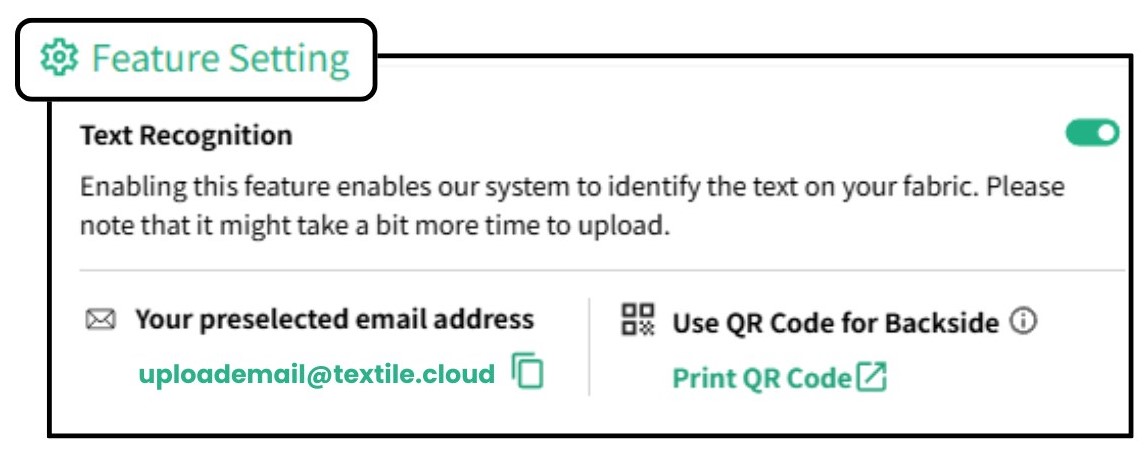
-
If you have a scanner connected to the internet, simply scan your images and upload them directly to the preselected email address. Alternatively, you can send them via email.
-
If your scanner isn’t connected to the internet, scan the images first and then upload your images using the Upload Existing Image option.
2. Creating Multiple-Sided Fabrics Using Create Assets (Filling Data First)
Alternatively, you can create multiple-sided fabrics by first entering the fabric details using the Create Asset feature. This method allows you to set up the fabric information before uploading the corresponding images, whether for double-sided or multi-layer fabrics.
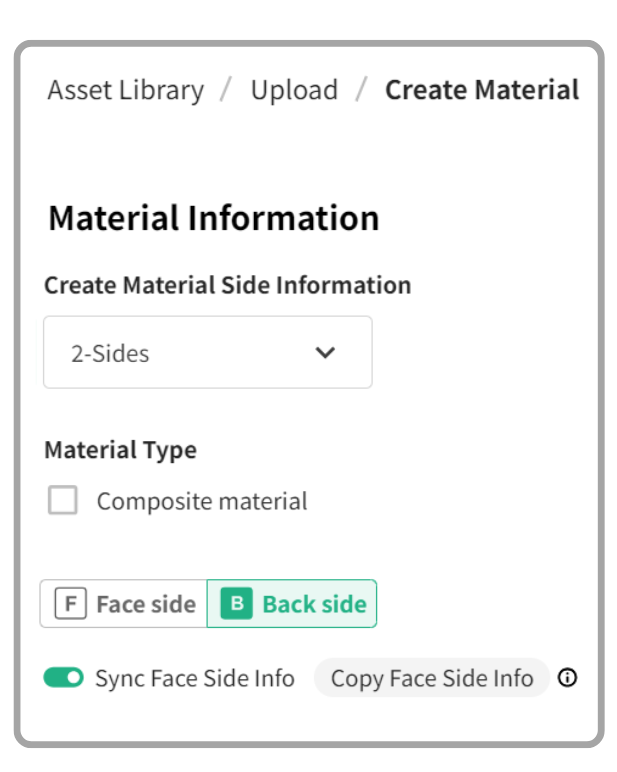
2-Sides Fabric (Face and Back side):
- Select [2-Sides] in the dropdown side information to indicate the fabric has a Face and Back side.
- Scroll down and fill in the specifications in the Face side section.
- Continue to the Back side section.
- If the Back side is the same as the Face side, simply toggle the [Sync Face Side Info] button.
- If different, fill in specifications for the Back side, including Features, Material Type, Material Description, Construction, and so on.
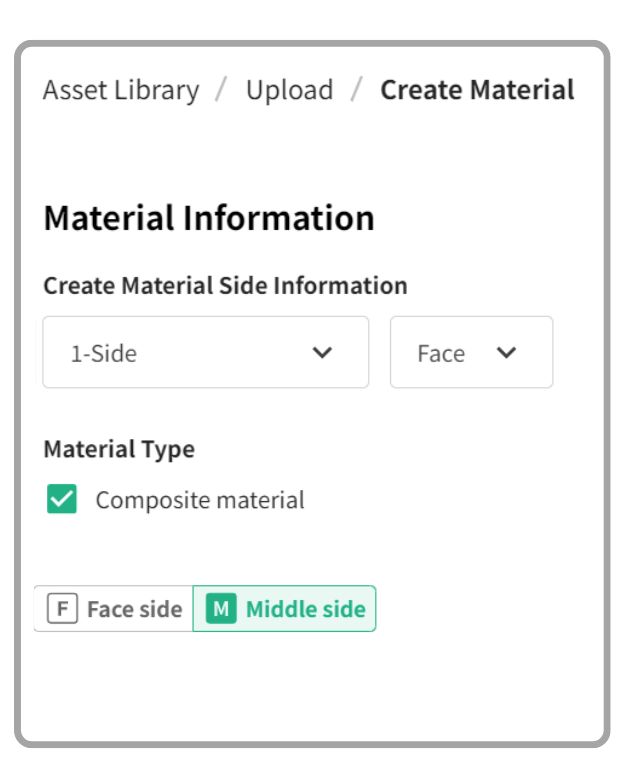
2-Sides Fabric (Face and Middle side):
- Select [1-Side] and [Face] in the dropdown side information
- Check the [Composite Material] checkbox to indicate that the fabric has a middle side.
- Scroll down and fill in the specifications in the Face side section.
- Continue to fill in specifications in the Middle side section, including Features, Finish, and Construction field.
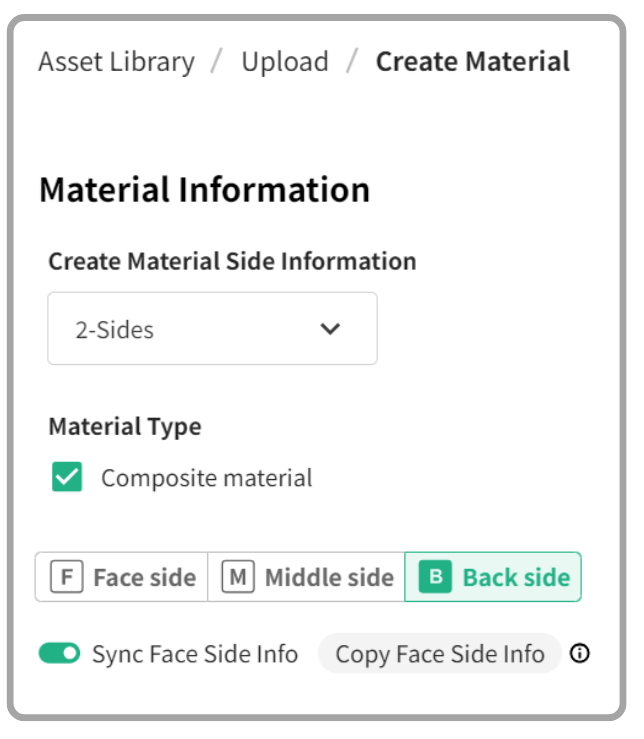
3-Sides Fabric (Face, Middle, Back side):
- Select [2-Sides] in the dropdown side information, and check the [Composite material] checkbox to indicate the fabric has Face, Middle, and Back side.
- Scroll down and fill in specifications for the Face side and Middle side section.
- If the Back side is the same as the Face side, toggle the [Sync Face Side Info] button. If not, fill in the specifications for the Back side.
Conclusion
By following these best practices, you can easily create an asset that accurately represents the physical fabric, which may have multiple sides or layers. This approach not only ensures precision in your digital assets but also enhances the accuracy of your textile data management. For any support or assistance, our dedicated support team is always ready to help. Please don't hesitate to reach out to us at support@frontier.cool.
商店定位
-
標題
新增地址
-
標題
新增地址
-
標題
新增地址