Hello. How may we help you?
-
Getting Started
- Configuring Your Management Module
- Create & Configure A New Organization
- Creating a Customized Address
- Mastering Advanced Search and Filters
- Understanding Your Organization's Homepage
- Understanding Role Function
- Dashboard Overview: Key Insights for Organizational Decision-Making
- Changing The Language
- Changing Your Password
- Editing Your Profile
- Feedback and Requests
- Frontier.cool Privacy Policy
- Managing Your Profile Menu
- Are all of my digital fabrics shared publicly?
- Does Frontier.cool’s TextileCloud™ offers a free trial plan?
- How do I change the language?
- How do I send feedback or make a request?
- How does Frontier.cool protect my privacy and keep my data secure?
- How does Frontier.cool’s TextileCloud™ accurately generate physical properties?
- How does Frontier.cool’s TextileCloud™ generates accurate texture maps?
- Why can't I download other people's 3D material files?
- Why is my asset upload unsuccessful or canceled?
- How does Frontier.cool’s TextileCloud™ generates environmental impact data with Eco-Impactor™?
- Accessing and Copying a Shared Collection
- Adding Assets to Collection in the Workspace
- Creating and Accessing Collections
- Creating and Managing a Private Digital Library on an Embed Page
- Managing Collections
- Managing Your Workspace
- Sharing Assets and Collections
- Edit Your Collection’s Cover Image
- Attaching Files to Support Asset Information
- Copying Assets To Group or Workspace
- Creating 3D Materials
- Creating 3D Materials for Fabrics with Mesh
- Creating Assets
- Creating Assets by Smart Upload
- Creating Assets with APEXFiz File
- Creating Assets with Multiple Fabric Sides
- Customizing Asset’s Cover Image
- Deleting Assets
- Digital Drape Overview
- Downloading 3D Material Files
- Editing An Asset
- Exploring the 3D Viewer
- Export Digital Library Data to Excel
- Importing TextileCloud™'s 3D Material Files Into CLO3D
- Integrate Your System With TextileCloud™ Using APIs (Application Programming Interfaces)
- Mass Data Update and Management
- Mass Upload Data
- Mass Upload Data with Multiple Fabric Sides
- Merge Material for Asset with Face and Back Side
- Navigating the Asset Library on Frontier.cool
- Printing an Asset
- Printing and Customizing Your QR Code Label
- TextileCloud™'s Supported 3D Material Files
- The Asset Library
- Understanding Texture Maps
- Updating Fabric Images with QR Code Labels
- Uploading Pre-Scanned Images
- Best Practices for Filling Mass Upload's Excel Template
- Frontier.cool's Fabric Physical Properties
- Unlock the Power of Eco-Impactor®
- Exploring the Key Features of the Thread Board on Frontier.cool
- Navigating Detailed Card Information in the Thread Board Module on Frontier.cool
- Navigating the Thread Board Module in Frontier.cool
- Start a DigitalThread™ Conversation
- Accessing Detailed Fabric Information on Frontier.cool
- Accessing Trade Events and Vendors on Frontier.cool
- Exploring the Sourcing Library Module on Frontier.cool
- Fabric Discovery and Information in the Frontier.cool Sourcing Library
-
開始使用
個人資料管理
團隊相關
工作區相關
Mood board 相關
布料資產相關
- 使用應用程式介面 (API) 將您的系統連接至 TextileCloud™
- 探索布料資產模組
- 如何操作布料資產模組
- 如何建立布料
- 如何使用智慧上傳建立布料
- 如何用上傳已預掃描影像建立布料
- 使用 APEXFiz 檔案建立數位資產
- 了解TextileCloud™所支援的 3D 布料檔案
- 如何建立3D布料
- 如何下載3D布料以供設計或生產流程所需
- 建立網格布料的3D Material
- 編輯您的數位布料
- 自訂布料資產的封面圖像
- 如何列印布料資產的Swatch
- 將布料資產複製到團隊或工作區
- 如何批量上傳以建立布料
- 如何大量更新布料資訊
- 了解紋理貼圖(6 Texture Maps)
- Digital Drape概覽
- 如何列印與客製布料的 QR Code 標籤
- 如何建立雙面或三層數位布料
- 時尚與紡織產業的永續轉型工具: Eco-Impactor®
- 如何刪除布料
- 探索3D檢視器: 布料採購、行銷和設計不可或缺的工具
- 如何使用QR Code標籤更新您的布料資訊
- 如何將TextileCloud™的3D布料檔案導入CLO3D
- 如何批量上傳雙面或多層布料
- 如何將正面布與背面布合併成雙面布
- 如何為布料新增附件使其資訊更為完整
- 如何將數位布料匯出成Excel檔
- Frontier.cool的布料物理數據介紹
- 探索Frontier.cool的Sourcing Library 模組
- 探索Sourcing Library中的布料與相關資訊
- 了解Sourcing Library中布料的詳細資訊
- 了解Sourcing Library中的展會展示功能
如何建立雙面或三層數位布料
簡介
在紡織品中,布料通常由 多個層面 組成,包括 正面、中間層以及背面。
為了準確標示布料的多重層面,請依照以下步驟,在 TextileCloud™ 內輸入相關數據已建立多層數位布料。

不論是雙面布料或是三層布料,皆可以選擇以下兩種做法建立數位布料:
- 使用 [建立布料資訊] 的方式建立布料
- 使用 [批量上傳] 的方式直接建立布料

如何使用 [建立布料資訊] 的方式建立雙面或三層布料
雙面布料(正面與背面)

- 進入 [建立布料資訊] 頁面
- 在 建立布面資訊欄位中的下拉式選單中選擇 [雙面],以標示此布料擁有 正面與背面。
- 向下滾動,於 正面區域填寫規格資訊。
- 繼續至 背面 區域:
- 若 背面與正面相同,可直接開啟 [保持與正面訊息同步(複製正面資訊)] 按鈕。
- 若 背面不同,請手動填寫 特點、種類、布種類別、布料規格、成分等資訊。
雙面布料(正面與中間層)

- 進入 [建立布料資訊] 頁面
- 在 建立布面資訊欄位中的下拉式選單中選擇 [單面],並選擇 [Face]。
- 勾選 [複合布料],以標示該布料擁有 中間層。
- 向下滾動,於 正面區域填寫規格資訊。
- 繼續填寫 中間層區域的規格資訊,包括特點、種類、布種類別、布料規格、成分等資訊。
三面布料(正面、中間層、背面)

- 進入 [建立布料資訊] 頁面
- 在 建立布面資訊欄位中的下拉式選單中選擇 [雙面],並勾選 [複合布料],以標示該布料擁有 正面、中間層與背面。
- 向下滾動,填寫 正面與 中間層的規格資訊。
- 若 背面與正面相同,可直接開啟 [保持與正面訊息同步(複製正面資訊)] 按鈕。;若不同,則需手動填寫 背面的規格資訊。
如何使用 [批量上傳] 的方式建立雙面或多層布料
雙面布料 (正面、背面)
- 進入[批量上傳]頁面,點擊 [建立]
- 勾選 [建立雙面資訊],即可使用試算表下方滾輪右滑至正、背面填寫布料資訊。
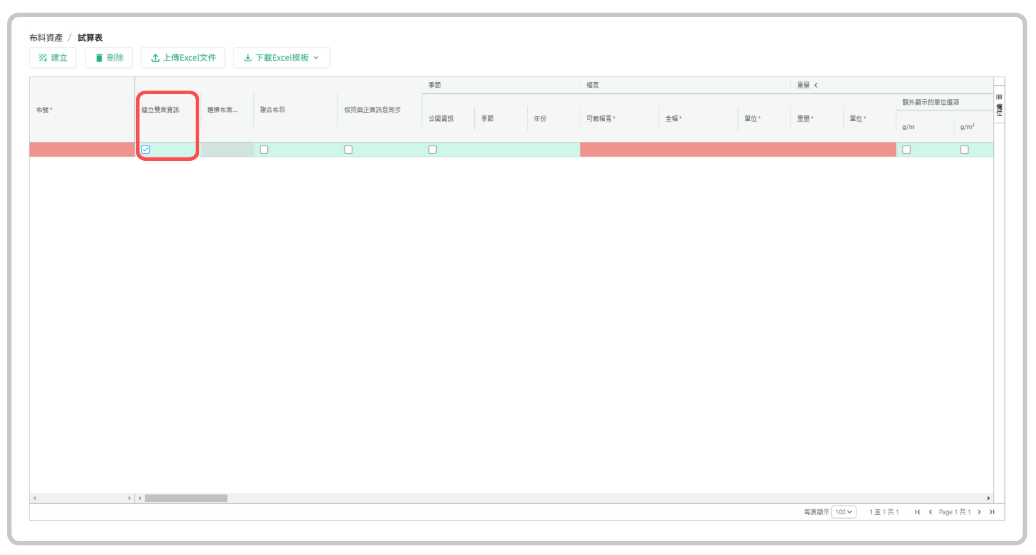
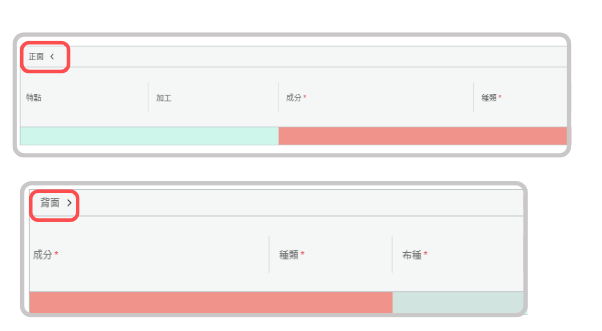
雙面布料 (正面、中間層)
- 進入[批量上傳]頁面,點擊 [建立]
- 勾選[複合布料],即可使用試算表下方滾輪右滑至正面及中間層填寫布料資訊。
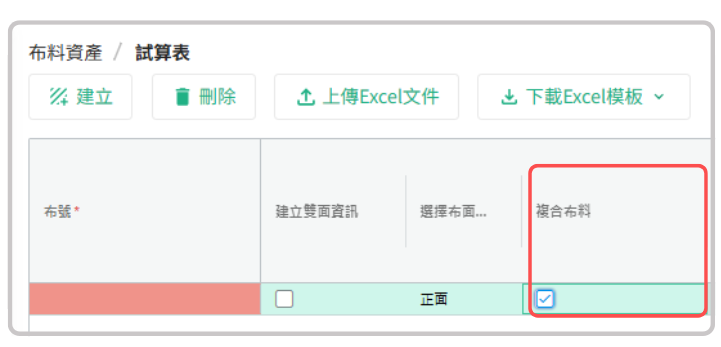
三層布料(正面、中間層、背面)
- 進入[批量上傳]頁面,點擊 [建立]
- 勾選 [建立雙面資訊]並勾選[複合布料],即可使用試算表下方滾輪右滑至正面、中間層及背面填寫布料資訊。
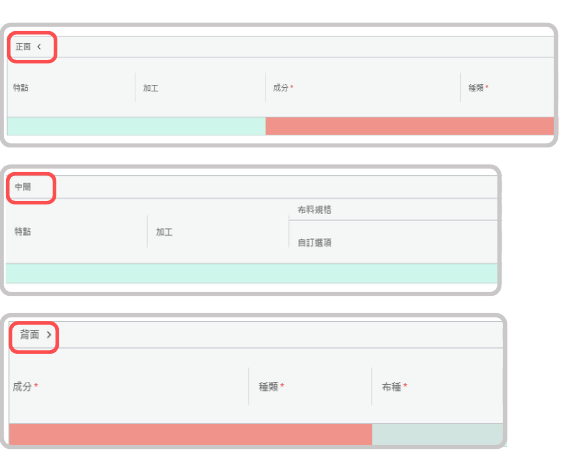
結論
透過這些最佳實踐,您可以 輕鬆建立數位布料資產,準確對應 實體布料的多層結構。
這不僅能確保數位資產的 精準性,更能提升 紡織數據管理的準確度。
如需任何技術支援,請隨時聯繫我們的專業客服團隊 📧 support@frontier.cool,我們將竭誠為您服務!
商店定位
-
標題
新增地址
-
標題
新增地址
-
標題
新增地址
產品標題範例
尺寸
顏色
Quantity