Hello. How may we help you?
- Accessing Detailed Fabric Information on Frontier.cool
- Accessing Trade Events and Vendors on Frontier.cool
- Exploring the Sourcing Library Module on Frontier.cool
- Fabric Discovery and Information in the Frontier.cool Sourcing Library
- Mastering Advanced Search and Filters in the Frontier.cool Sourcing Library
- Attaching Files to Support Asset Information
- Copying Assets To Group or Workspace
- Creating 3D Materials
- Creating 3D Materials for Fabrics with Mesh
- Creating Assets
- Creating Assets by Smart Upload
- Creating Assets with APEXFiz File
- Creating Assets with Multiple Fabric Sides
- Customizing Asset’s Cover Image
- Deleting Assets
- Digital Drape Overview
- Downloading 3D Material Files
- Editing An Asset
- Exploring the 3D Viewer
- Export Digital Library Data to Excel
- Importing TextileCloud™'s 3D Material Files Into CLO3D
- Integrate Your System With TextileCloud™ Using APIs (Application Programming Interfaces)
- Mass Data Update and Management
- Mass Upload Data
- Mass Upload Data with Multiple Fabric Sides
- Merge Material for Asset with Face and Back Side
- Navigating the Asset Library on Frontier.cool
- Printing an Asset
- Printing and Customizing Your QR Code Label
- TextileCloud™'s Supported 3D Material Files
- The Asset Library
- Understanding Texture Maps
- Updating Fabric Images with QR Code Labels
- Uploading Pre-Scanned Images
- Best Practices for Filling Mass Upload's Excel Template
- Frontier.cool's Fabric Physical Properties
- Unlock the Power of Eco-Impactor®
- Accessing and Copying a Shared Collection
- Adding Assets to Collection in the Workspace
- Creating and Accessing Collections
- Creating and Managing a Private Digital Library on an Embed Page
- Managing Collections
- Managing Your Workspace
- Sharing Assets and Collections
- Understanding How to Share Collections
- Edit Your Collection’s Cover Image
- Are all of my digital fabrics shared publicly?
- Does Frontier.cool’s TextileCloud™ offers a free trial plan?
- How do I change the language?
- How do I send feedback or make a request?
- How does Frontier.cool protect my privacy and keep my data secure?
- How does Frontier.cool’s TextileCloud™ accurately generates physical properties?
- How does Frontier.cool’s TextileCloud™ generates accurate texture maps?
- Why can't I download other people's 3D material files?
- Why is my asset upload unsuccessful or canceled?
- How does Frontier.cool’s TextileCloud™ generates environmental impact data with Eco-Impactor™?
Managing Collections
Introduction
Efficiently managing assets within a collection is a crucial aspect of using Frontier.cool. This knowledge base article provides detailed guidance on the various in-collection management options available on the platform. These tools are designed to help you organize, update, and refine your collections for optimal asset management.
Key Features for Managing Collections
-
Search, Filter, Sort, and Select:
- Similarity to Main Workspace: Within a collection, you have access to similar options as found in the main Workspace. These include:
- Search: Quickly locate specific assets within the collection using keywords.
- Filter: Apply various filters to narrow down the assets based on your criteria.
- Sort: Organize your assets in a preferred order, such as by name, date, or other relevant parameters.
- Select All: This option allows you to select all assets within the collection for bulk actions.
- Similarity to Main Workspace: Within a collection, you have access to similar options as found in the main Workspace. These include:
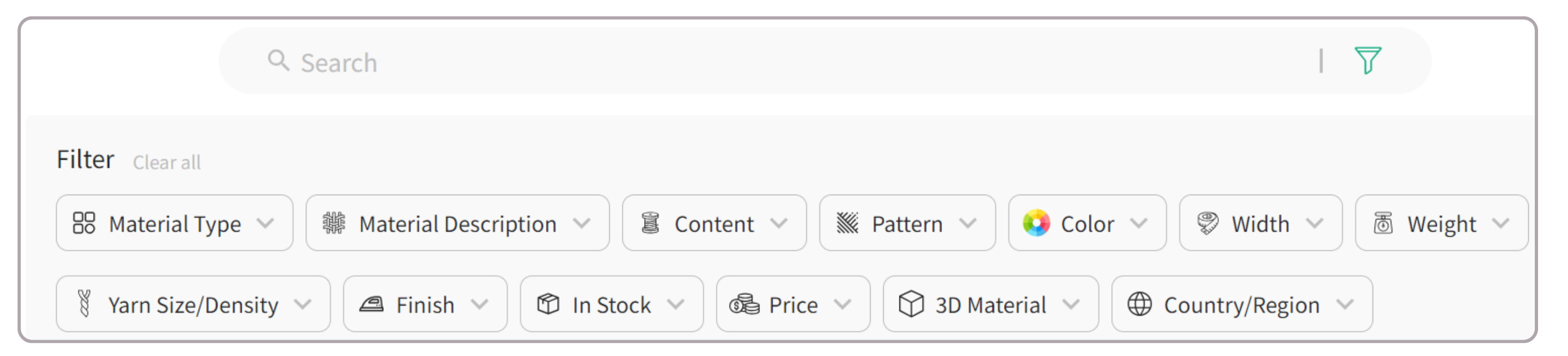
-
Overview Button:
- Function: Clicking the Overview button brings up a hover containing the collection's description and banner image.
- Use: This feature provides a quick and comprehensive view of the collection’s theme and contents.
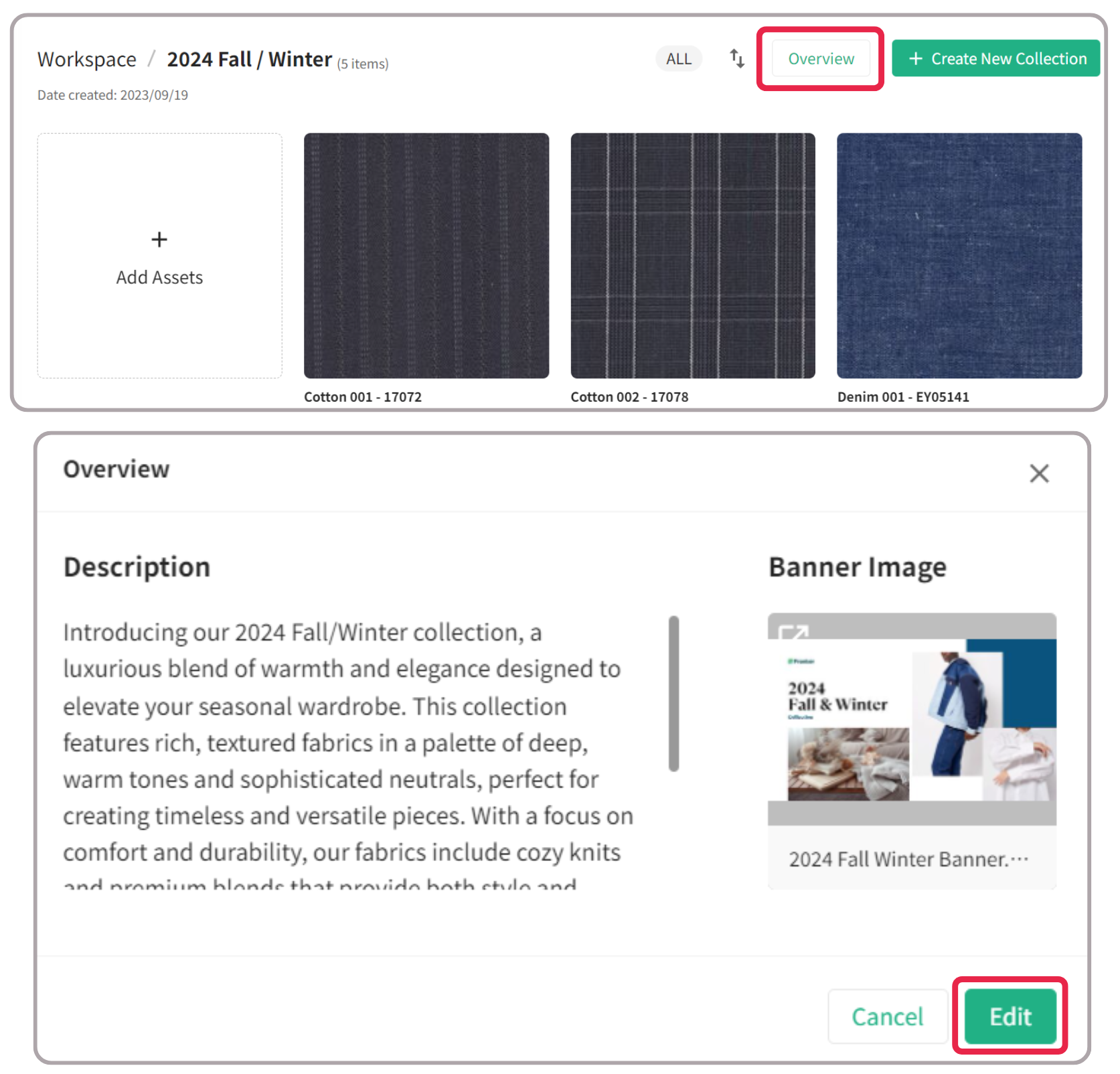
-
Edit Option:
- Purpose: The Edit option enables you to make changes to the collection’s details.
- Updates You Can Make: You can alter the collection’s name, description, and banner image, ensuring that the collection remains up-to-date and relevant.
Conclusion
Understanding and utilizing these in-collection management options enhances your ability to maintain organized and effective collections on Frontier.cool. These tools are designed to provide a seamless and intuitive experience, allowing for efficient handling of your digital assets within each collection. Should you need further assistance or have questions regarding managing inside a collection, the Frontier support team is readily available at support@frontier.cool to provide additional help and guidance.
商店定位
-
標題
新增地址
-
標題
新增地址
-
標題
新增地址